Step 4: Adding Logos
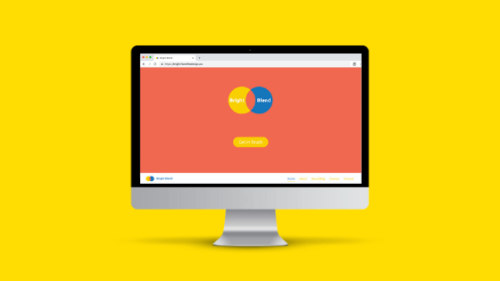
There are three places to add a logo to your website.
1 Logo on the “Above the Fold” content
This is the Logo that visitors will see when they first land on your Home Page. You can add a Logo here to replace the Site Title.
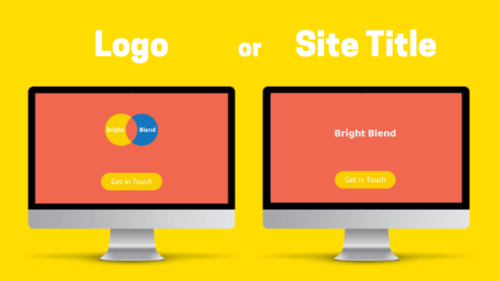
To add a logo here, go to “Customizer/Home Page – Above the Fold Content”, and scroll down until you see “Logo instead of Site Title”. Upload your logo, then adjust the size using the slider below.
Optimum size for Site Title Logo: 500px – 1000px wide.
File type: PNG.
Here’s a video to show you how to add this logo:
2 Logo in the Navigation Bar
A logo in the Navigation Bar will be visible on every page. You can use a Logo here instead of a Site Title, or as well as a Site Title.
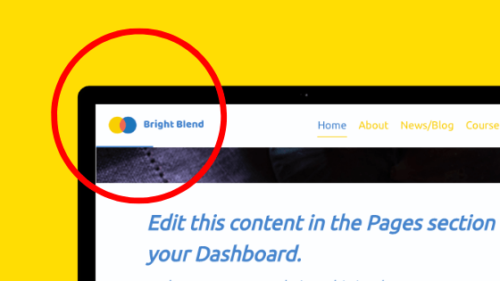
To add a Logo in your Navigation Bar, go to “Customizer/Website Title, Tagline and Logos”, and upload your Logo. You can also choose whether or not to show your Site Title here too.
Optimum size for Navigation Bar Logo: 500px wide (can be cropped when uploading)
File type: PNG.
3 Logo in Browser Bar
A Logo in the Browser Bar is called a Site Icon in WordPress, and is commonly known as a Favicon – it makes it easy for any visitor to remember the websites that are open in different tabs.
![]()
This Logo needs to be as simple as possible – here, for example, we just use circles, without any writing.
To add a Site Icon logo, go to “Customizer/Website Title, Tagline and Logos”, and scroll down to Site Icon.
Minimum size for Site Icon: 512px x 512px (can be cropped when uploading).
File type: PNG.
Watch this video to see how to add a Logo in your Navigation Bar, and a Favicon:
Here’s an Infographic which summaries the different file sizes for the three Logos:
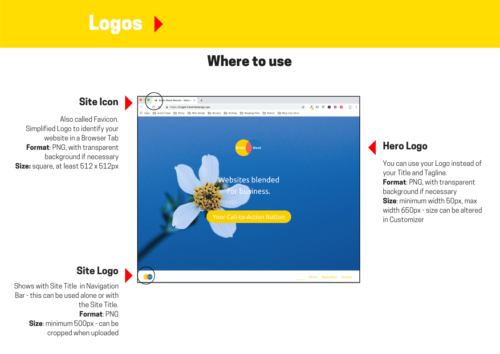
If you have any problems editing your Coming Soon page, or any other aspects of your new website, please get in touch by phone or email – we are happy to help.
And if you are ready to edit any other aspects of your website, there are plenty of videos here which explain what to do.